Apple iPhone X - Add contact
Add contact for the Apple iPhone X
Keeping your contact list up-to-date on your iPhone ensures you can easily reach family, friends, and colleagues. Whether you’re saving a phone number, an email address, or additional information like a birthday, adding a contact is a quick process. Below, we provide comprehensive step-by-step instructions for adding contacts to your iPhone, as well as tips for managing your contacts efficiently.
Adding a contact on iPhone
Open the contacts app
- From your home screen, tap the Contacts app.
- Alternatively, open the Phone app and select the Contacts tab.
Tap the plus sign (+)
- Locate and tap the + icon in the top right corner of the screen to create a new contact.
Enter contact information
- Name:
- Enter the contact’s first and last name.
- Phone number:
- Type in the phone number.
- Specify the type of phone number (e.g., mobile, home, work).
- Email address (optional):
- Add an email address for easier communication.
- Additional details:
- Include details like the company name, address, birthday, or custom notes.
- Add a photo (optional):
- Tap Add Photo to assign a picture to the contact.
- Choose a photo from your library or take a new one.
- Name:
Save the contact
- Tap Done in the top right corner of the screen to save the contact.
- The contact will now appear in your Contacts app or dialer.
💡 Tip: Including a birthday will automatically sync the date with your iPhone’s calendar, providing a reminder on the day.
Tips for managing your contacts
Sync with iCloud: to back up and sync your contacts across Apple devices, go to Settings > [Your Name] > iCloud, and toggle on Contacts.
Create groups: organize your contacts into groups like 'Family,' 'Friends,' and 'Work' using iCloud on a computer for better management.
Assign ringtones: set custom ringtones for specific contacts so you can easily identify who is calling.
Add social media profiles: you can link social media accounts to contacts for easier access through apps like Facebook or Twitter.
How to edit an existing contact
Updating your contact information is easy:
- Open the Contacts app and find the contact you want to update.
- Tap the contact’s name, then tap Edit in the top right corner.
- Make the necessary changes (e.g., update the phone number, add an email).
- Tap Done to save your changes.
Troubleshooting common contact issues
If you encounter issues when adding or managing contacts, try these solutions:
Contacts not saving: ensure your phone has enough storage and that your contacts are synced with iCloud or another account.
Duplicate contacts: merge duplicates by going to the contact, tapping Edit, and selecting Link Contacts.
Contacts not syncing: make sure contacts are enabled for sync by going to Settings > [Your Name] > iCloud, and ensuring Contacts is toggled on.