vivo X80 Pro - Add contact
Add contact for the vivo X80 Pro
Adding contacts to your smartphone ensures that you can quickly reach your family, friends, and colleagues whenever you need. Whether you choose to add only basic details like a phone number or more information such as an email address or birthday, the process is simple. Below, we provide step-by-step instructions for adding contacts on different Android versions.
Adding a contact on Android 15 and Android 14
- Open the ‘Contacts’ app from your home screen or app drawer.
- Tap the circular ‘+’ icon in the bottom right corner.
- Enter the contact details such as name, phone number, and email address.
- When finished, tap the check mark in the top right to save the contact.
Adding a contact on Android 13 and Android 12
- Open the ‘Contacts’ app by swiping up and selecting it from your list of apps.
- Tap the round ‘+’ button in the lower right corner of the screen.
- Fill in the relevant details for the new contact, including name, phone number, and any additional information like an email or address.
- Tap the check mark at the top right to save the contact.
Additional tips: managing your contacts
Back up your contacts: make sure your contacts are synced to your Google account to prevent data loss if your phone is ever lost or damaged.
Organize with labels: use labels in the Contacts app to group people together, such as family, work, or friends, for quicker access.
Merge duplicate contacts: over time, you may end up with duplicate contacts. Use the 'Merge duplicates' feature in your Contacts app to keep your contact list clean and organized.