Motorola Moto G6 - Set up date and time
Set up date and time for the Motorola Moto G6
Having the correct date and time on your Android phone is essential for syncing apps, receiving timely notifications, and ensuring your device functions as intended. While your phone usually sets the date and time automatically using the internet, you may need to adjust them manually if the process fails due to limited connectivity. Here's how to manually set the date and time on different Android versions.
Setting the date and time manually on Android 15 and Android 14
- Open settings: swipe up from the bottom of the screen and tap Settings.
- Navigate to system settings: scroll down and tap System.
- Access date and time settings: tap Date and Time.
- Disable automatic settings: toggle off Automatic Time and Date and Automatic Time Zone.
- Set the date: tap Set Date and adjust the date manually.
- Set the time: tap Set Time and adjust the time manually.
Android 15 and 14 are designed for ease of use, making it simple to adjust essential settings like date and time. These versions also ensure improved functionality for modern devices, including foldable phones.
Setting the date and time manually on Android 13 and Android 12
- Open settings: swipe up from the bottom of the screen and tap Settings.
- Navigate to system settings: scroll down and tap System.
- Access date and time settings: tap Date and Time.
- Disable automatic settings: toggle off Automatic Time and Date and Automatic Time Zone.
- Set the date: tap Set Date and adjust the date manually.
- Set the time: tap Set Time and adjust the time manually.
Android 13 and 12 emphasize security and convenience, making manual adjustments straightforward when needed to maintain functionality.