Samsung Galaxy A50 A505 - App permissions
App permissions for the Samsung Galaxy A50 A505
Managing app permissions is essential for protecting your privacy and controlling what information apps can access on your Android device. Adjusting these settings allows you to decide which apps can use your location, camera, contacts, and other sensitive data. Follow this guide to easily change app permissions.
Steps to change app permissions
- Open the settings app: swipe up from the home screen and tap on Settings to access your phone’s settings menu.
- Search for apps: tap on the search bar at the top and type Apps, then select it from the search results.
- View all Installed apps: scroll down and tap on Apps, then select Show All Apps to see a complete list of apps installed on your device.
- Choose the app to adjust: scroll through the list and tap on the app whose permissions you want to modify.
- Access the app’s permissions: in the app details, tap on Permissions to view the list of permissions granted to the app.
- Modify the app’s permissions: tap on each permission category (e.g., Camera, Location) and choose Allow, Deny, or Ask Every Time based on your preferences.
- Confirm the changes: your adjustments are saved automatically; there’s no need to press a separate save button.
Additional tips for managing permissions
Review permissions regularly: check app permissions periodically, especially after installing new apps or updates.
Use permission manager: some Android versions have a permission manager tool that groups permissions by type (e.g., all apps that have access to your camera).
Enable ‘Ask Every Time’ for sensitive data: this setting prompts you each time an app requests access, giving you more control.
Troubleshooting permission issues
App keeps requesting access despite denial
Go to Settings > Apps > [App Name] > Permissions and ensure the setting is set to Deny.
Unable to change app permissions
This may happen if the app is a system app. You may need to disable the app or use an alternative if it requires unnecessary permissions.
App not functioning properly after denying permissions
Some apps may require certain permissions to function. Try enabling only the necessary permissions and see if the issue is resolved.